Suntan Special version 0.68
Suntan Special Broadband edition
Application Page
The Application page displays all the applications available to be installed by Suntan Special. You can install an application by double clicking the application listed on the left side panel. If you select (single click) an application, the description will appear in the right side panel.
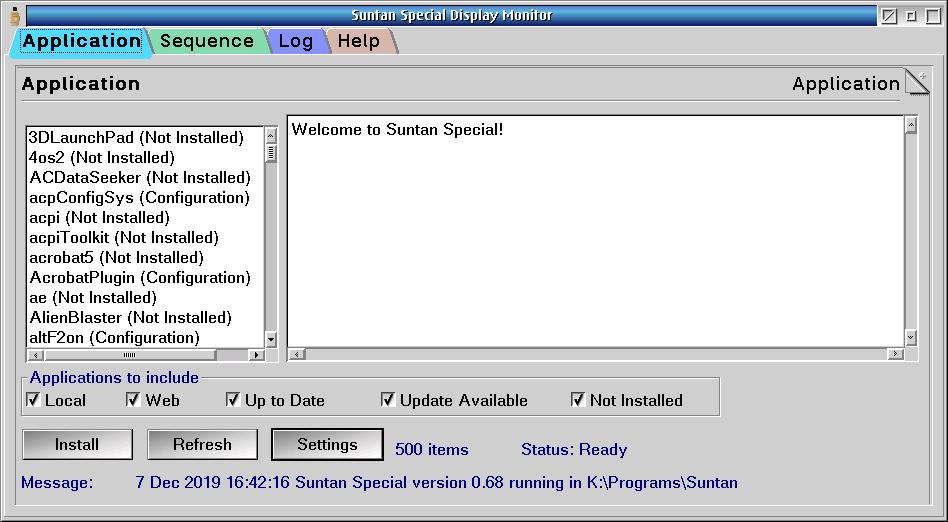
There are three buttons on the application page.
- The Install button installs the selected application.
- The Settings button starts the Settings Editor.
- The Refresh button gets the list of applications available from the Suntan Special website. If you change the sourceDir setting, press the refresh button to get the current list of applications.
There are five checkboxes on the applications page that are used to modify the list of applications to display.
- The Local checkbox includes applications on disk, CD or network that are currently available.
- The Web checkbox includes the catalog of applications on the Blonde Guy website.
- The Up to Date checkbox includes applications that are installed and no newer version is available.
- The Update Available checkbox includes applications that are installed, but a newer version is available.
- The Not Installed checkbox includes applications that are not currently installed.
The listbox on the left side of the page displays the applications available for Suntan Special to install and their current installation status. The text box on the right side of the page displays the details of the application selected in the listbox.
The Application page displays the number of items available, the current status of Suntan Special and any messages that result from processing applications.
Settings for the Application Page
- AutoCheckUpdates - Refresh application list on program start.
- saveWebApps - save downloaded applications on the local system in the directory specified by the extraDir setting.
- showNotInstalled - show applications that have not been installed.
- showUpdateAvailable - show applications that have been installed and that have updates available.
- showUptoDate - show applications that have been installed and are up to date.
- showWebApps - show applications that are available for download.
- showLocalApps - show applications that are available on the local system.
- showSuccessDialog - show a success dialog after each application.
The Application listbox can display applications available from the local system, from the web or both. See Downloading Updates for a description of the settings available to customize the applications displayed.
Graphics by Colorful Language
Copyright 2019 by Blonde Guy
