
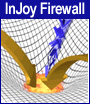
It all started when I needed to connect the home network to DSL. I got the cheapest connection option, one dynamically assigned IP address. One machine in the home network is the server. It delivers Internet connectivity using InJoy Firewall.
My DSL modem has an ethernet port; I hooked it directly to the hubs uplink port. The server is connected to one of the regular ports of the hub. The server obtains it's IP address dynamically. The InJoy Firewall software allows four other machines to be plugged into the hub.
Installing InJoy is not difficult, but the instructions are not very simple. Here is a step by step summary of what I did.
route -fh
arp -f
ifconfig lo 127.0.0.1
REM ifconfig lan0 nil
REM ifconfig lan1 metric 1 mtu 1500
REM ifconfig lan2 metric 1 mtu 1500
REM ifconfig lan3 metric 1 mtu 1500
REM ifconfig lan4 metric 1 mtu 1500
REM ifconfig lan5 metric 1 mtu 1500
REM ifconfig lan6 metric 1 mtu 1500
REM ifconfig lan7 metric 1 mtu 1500
dhcpstrt -i lan0
ifconfig lan0 192.168.1.1 netmask 255.255.255.0 alias
ipgate on
Injoy comes with plenty of documentation, it is stored as plain text files in the docs directory of the firewall software. The document which gave the most information for this article was gateway.txt.
I have made no attempt to make a decent firewall here. Before I go too far down that path, I will get a second network adapter, attach the DSL ethernet directly to the server, and pass only the right packets. Because I am on DSL, I don't think there is much danger with my present setup.
After using the previously described setup for a few months, I did obtain another network card. I found that when I upgraded to TCP/IP 4.3, the InJoy Firewall no longer functioned. After a bit of technical support from InJoy, I learned that the TCP/IP 4.3 did not have some of the features required to run InJoy Firewall with one network adapter.
To install a second network card, the Firewall must be uninstalled. This is simply a matter of running the InJoy install.cmd, and selecting uninstall. It isn't even necessary to reboot.
Run MPTS, and add the second network driver. I bound NETBIOS and TCP/IP to the network card I used for my LAN, and I bound only TCP/IP to the network card that I used for the DSL line. After exiting MPTS, I ran the install program for InJoy once more, and finally rebooted.
The network functioned as expected when the machine started again. This is my setup.cmd file for two network cards.
route -fh
arp -f
ifconfig lo 127.0.0.1
ifconfig lan0 192.168.1.18 netmask 255.255.255.0 metric 1 mtu 1500
REM ifconfig lan1
REM ifconfig lan2 metric 1 mtu 1500
REM ifconfig lan3 metric 1 mtu 1500
REM ifconfig lan4 metric 1 mtu 1500
REM ifconfig lan5 metric 1 mtu 1500
REM ifconfig lan6 metric 1 mtu 1500
REM ifconfig lan7 metric 1 mtu 1500
dhcpstrt -i lan1
ipgate on
Once I had two cards, and NAT, I proceded to configure the firewall to prevent attacks.
Firewall configuration is done by composing rules. The rules are stored in the firerule.cnf file in the firewall subdirectory. The philosophy for firewall configuration is to make security tight, but then allow services that are needed.
The Injoy security level is stored in the firewall.cnf file in the firewall directory. I have set the security level to level 7. It was necessary to allow some non-default behavior to make level 7 useable.
The rules I've allowed in firerule.cnf are these:
Allow-Web
Comment = "Open port on protected Firewall PC",
Protocol = TCP,
Destination-Port = "http",
Destination = "My_IP",
Rule-Action = Allow,
Direction = Bidirectional
Allow-FTP
Comment = "Open port on protected Firewall PC",
Protocol = TCP,
Destination-Port = "ftp",
Destination = "My_IP",
Rule-Action = Allow,
Direction = Bidirectional
Allow-FTP-pasv
Comment = "Open ports on protected Firewall PC",
Protocol = TCP,
Destination-Port = "55000:56000",
Destination = "My_IP",
Rule-Action = Allow,
Direction = Bidirectional
Allow-FTP-data
Comment = "Open port on protected Firewall PC",
Protocol = TCP,
Destination-Port = "ftp-data",
Destination = "My_IP",
Rule-Action = Allow,
Direction = Bidirectional
Allow-Telnet
Comment = "Open port on protected Firewall PC",
Protocol = TCP,
Destination-Port = "23",
Destination = "My_IP",
Rule-Action = Allow,
Direction = Bidirectional
Allow-POP
Comment = "Open port on protected Firewall PC",
Protocol = TCP,
Destination-Port = "109 110",
Destination = "My_IP",
Rule-Action = Allow,
Direction = Bidirectional
Allow-SMTP
Comment = "Open port on protected Firewall PC",
Protocol = TCP,
Destination-Port = "25",
Destination = "My_IP",
Rule-Action = Allow,
Direction = Bidirectional
Allow-DHCP-Lease
Comment = "Allow DHCP through Firewall (UDP port 68)",
Protocol = UDP,
Destination-Port = "68",
Rule-Action = Allow,
Direction = Incoming
These rules allow me to run the servers I want with the access that I want. The POP and SMTP allow access to the Weasel e-mail server. Relaying is prevented by tight policies for Weasel, and is periodically tested using the relay testing provided by abuse.org.
The next step is to test the Firewall. I took my laptop to a cafe with wireless internet, and tried to connect to the server in the following ways.
Once the server can do all of the above tests, configuration is complete.